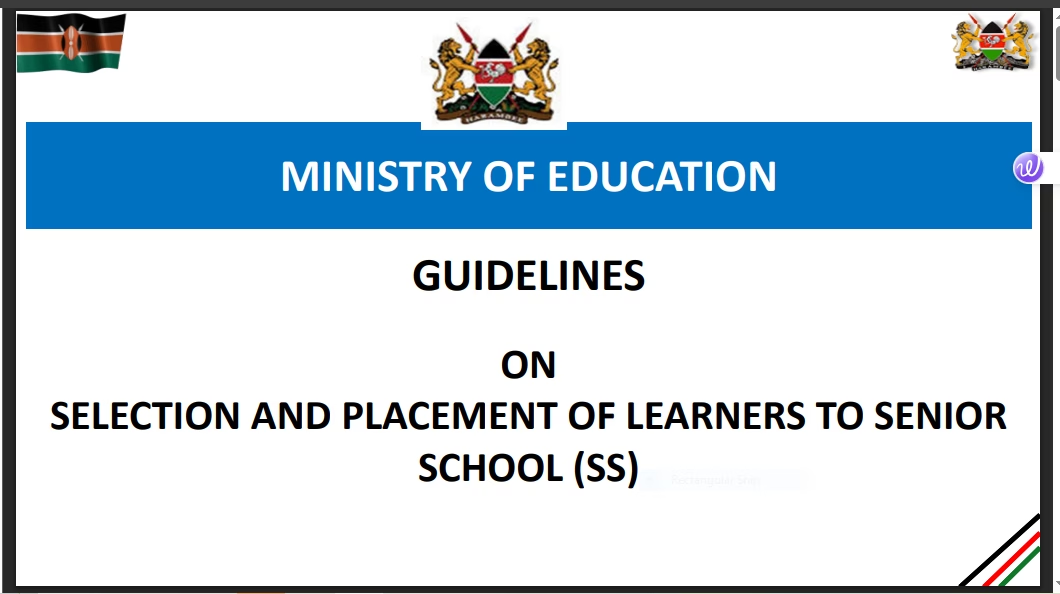JUNIOR SCHOOL USER MANUAL ON LEARNER PROFILE UPDATE, PATHWAY, SUBJECT COMBINATION AND SENIOR SCHOOL SELECTION
TABLE OF CONTENTS
hide
JUNIOR SCHOOLS USER MANUAL
1.0 HOW TO ACCESS THE GRADE 10 PATHWAY & SCHOOL SELECTION SYSTEM
Steps:
1. Head over to your browser (preferably Google Chrome) and type selection.education.go.ke on the search bar and press ENTER.
2.0 HOW TO LOGIN INTO THE PLATFORM ON MOBILE / TABLET ON DESKTOP / COMPUTER STEPS
STEPS
1. CLICK Login on the top
1. Click the humbuger icon (Horizontal three lines) on the top right of the screen right side of the landing page.
2.0 HOW TO LOGIN INTO THE PLATFORM ON DESKTOP / COMPUTER ON MOBILE / TABLET STEPS
1. On The Login Page, Please Enter Your Junior School KNEC CODE and a Password that shall be provided by the SCDE.
2. Click Sign In to Proceed.
1. On the side drawer that appears, please click on LOGIN Button.
 2.0 HOW TO LOGIN INTO THE PLATFORM ON DESKTOP / COMPUTER ON MOBILE / TABLET
2.0 HOW TO LOGIN INTO THE PLATFORM ON DESKTOP / COMPUTER ON MOBILE / TABLET
STEPS
1. Correctly Type in the Verification Code that will be DISPLAYED on your screen as shown above.
3.0 JUNIOR SCHOOL DASHBOARD ON MOBILE / TABLET ON DESKTOP / COMPUTER STEPS
STEPS
1. Click Pathway Selection on the Click the three horizontal lines on the top left side of the screen to open side drawer in order to access Pathway selection section left side bar.
3.0 JUNIOR SCHOOL GRADE 9 LEARNERS ON DESKTOP / COMPUTER GRADE 9 LEARNERS
1. A list of grade 9 Learners who have registered for KJSEA shall be availed for selection.
2. Click on each learner at a time and proceed.
THE LEARNER HAS NOT DONE ANYTHING. PARTIALLY UPDATED PROFILE. COMPLETE PROFILE.
4.0 UPDATE LEARNER INFORMATION ON DESKTOP / COMPUTER UPDATE LEARNER INFORMATION
1. Ensure you capture the special need type if any.
2. For regular learners click None.
3. Check on those who were present during Pathway Selection e.g Parent/guardian, Learner and Class teacher.
4. Capture the Parent/guardian information.
5. Update Learner Location .i.e Home County and Sub-County, County and Sub-county of Residence.
6. Indicate a comment if any. (Optional)
7. Click SUBMIT and confirm
5.0 LEARNER PATHWAY SELECTION ON DESKTOP / COMPUTER PATHWAY SELECTION
1. Pick only ONE Pathway for each learner e.g STEM, SOCIAL SCIENCES and ARTS & SPORTS SCIENCE
2. Confirm to Proceed.
6.0 LEARNER SUBJECT COMBINATION SELECTION ON DESKTOP / COMPUTER
To easily access many Subject Combinations in one page Select 100 from the list at the bottom right BEFORE searching the Combination. The number of subject Combinations per pages will increase making it easier to navigateand Pick the serched Subject Combination.
SUBJECT COMBINATIONS SELECTION
1. Select only THREE Subject Combinations that suit the learner.
2. These combinations will determine the Senior Schools that will be made available for the learner to select.
3. Click SUBMIT from a confirmation popup that will appear.
7.0 SUCCESSFUL SUBMISSION ON DESKTOP / COMPUTER SUCCESSFUL SUBMISSION
1. This section shows successful submission of subject combinations selected by the Learner.
2. Click PROCEED TO SCHOOL SELECTION.
8.0 SUCCESSFUL SUBMISSION ON DESKTOP / COMPUTER SCHOOL SELECTION
1. Click each Subject Combination at a time and Proceed.
2. Select FOUR Schools 1 in each Cluster. Only Schools that offer the selected Combination per cluster shall be availed.
9.0 SCHOOL SELECTION CLUSTER I
CLUSTER II
1. Select only ONE School in cluster One from the list that will appear and Select only ONE School
in cluster two from the list that will appear and proceed to Cluster
2. proceed to Cluster 3.
CLUSTER III
1. Select only ONE School in clust Three from the list that will appear and with Four Schools in Each Combination. proceed to Cluster 4.
Repeat this Process for the THREE Subject Combinations. This will enable the Learner to Select 12 Schools
CLUSTER IV
1. Select only ONE School in clust Four from the list that will appear to Complete Selection for this Combination.
10.0 LEARNER COMPLETE PROFILE COMPLETE PROFILE.
After submitting the FINAL School in the Third Subject Combination, a Complete Learner Profile will be populated automatically and made available for review and download.